Thinking of Moving from Squarespace to WordPress? Start Here
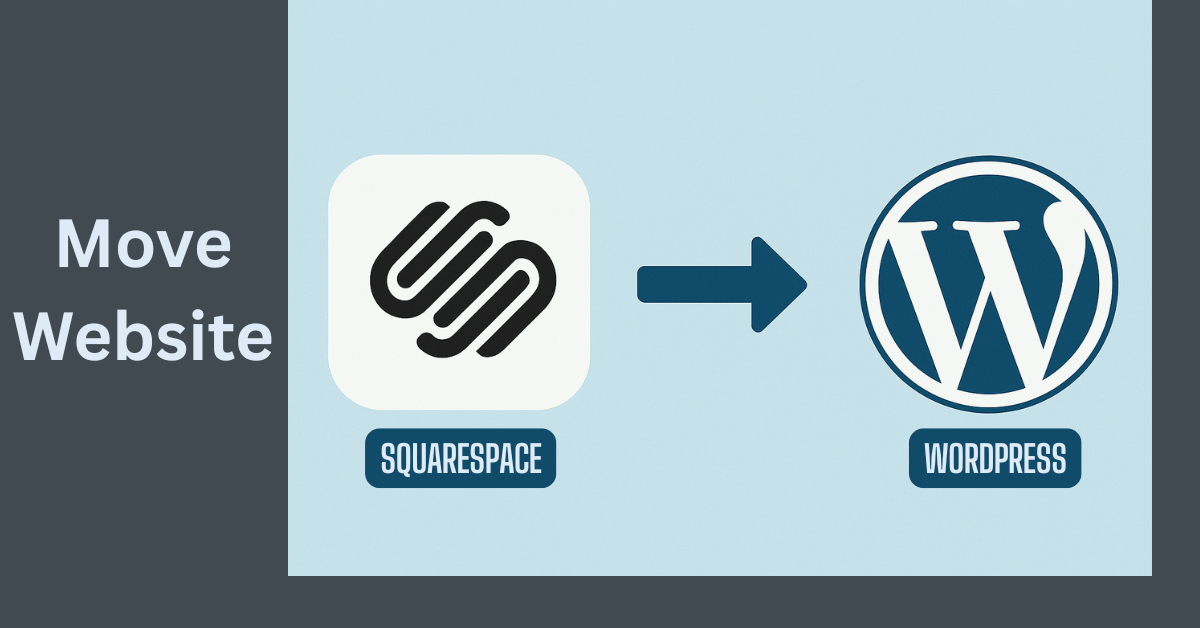
If you’re considering moving from Squarespace to WordPress, you’re not alone. Many website owners begin their online journey on Squarespace for its drag-and-drop simplicity, but soon find themselves outgrowing the platform. Whether it’s the need for more customization, better SEO capabilities, or just more control over your site—WordPress is often the natural next step.
In this guide, we’ll show you exactly how you can transfer a Squarespace site to WordPress—step-by-step. And if you’re looking for a hands-off approach, we also offer a Squarespace to WordPress migration service to do it all for you.
Key Takeaways
- ✅ Yes, it’s possible to transfer your Squarespace website to WordPress.
- 🔄 Migration involves exporting content, importing to WordPress, and manually recreating design and functionality.
- ⚙️ WordPress offers better SEO, plugin flexibility, and control over design and hosting.
- 💼 A professional migration service ensures a seamless transition without data loss.
- 🕒 Expect a time investment if you DIY—between a few hours to several days depending on complexity.
- 🔒 You won’t be able to move everything automatically—some manual work is always involved.
Why Move from Squarespace to WordPress?
While Squarespace is a great platform for beginners, it has limitations that can become roadblocks as your business grows.
- Limited Customization – You’re confined to what Squarespace offers.
- SEO Constraints – WordPress offers better optimization tools.
- Plugin Ecosystem – WordPress has thousands of free and premium plugins.
- Ownership & Flexibility – WordPress gives you full control over your files, database, and hosting.
If you want to scale your site, optimize for search engines, and have complete creative freedom, then moving from Squarespace to WordPress is a smart decision.
Things You Need Before You Start
Before you dive into the migration, make sure you have:
- A Domain Name – You can transfer your Squarespace domain or use a new one.
- WordPress Hosting – Choose a reliable host like SiteGround, Bluehost, or Cloudways.
- WordPress Installation – Most hosting providers offer 1-click WordPress installs.
- A Theme – You can start with a lightweight theme like Astra, Kadence, or GeneratePress.
- Migration Time – Block out a few hours or even a day depending on your site’s complexity.
Step-by-Step Guide to Migrate from Squarespace to WordPress
1. Export Your Content from Squarespace
Squarespace allows you to export some of your content in an XML file:
- Go to Settings > Advanced > Import/Export
- Click Export
- Choose WordPress-compatible export
- Download the
.xmlfile
⚠️ Note: Not everything exports—products, events, audio blocks, and style settings won’t carry over.
2. Set Up WordPress
After setting up your hosting and installing WordPress:
- Log in to your new WordPress dashboard.
- Install a theme that matches your vision.
- Install essential plugins (Yoast SEO, Contact Form 7, etc.)
3. Import Content into WordPress
Now bring in your exported content:
- Go to Tools > Import
- Install the WordPress importer plugin if prompted
- Upload your
.xmlfile from Squarespace - Assign authors and import attachments
Your pages and posts should now appear in WordPress!
4. Rebuild Site Design
Squarespace’s design won’t transfer directly. You’ll need to:
- Manually recreate pages using a page builder like Elementor or Gutenberg
- Set up navigation menus under Appearance > Menus
- Adjust widgets and sidebars under Appearance > Widgets
Tip: Try to mimic your old layout or take this as a chance to redesign!
5. Migrate Images & Media
Images embedded in posts might carry over, but other media must be added manually:
- Use Auto Upload Images plugin to help download image URLs
- Or manually re-upload media to the WordPress media library
6. Redirect Old URLs (Optional but Important)
To preserve your SEO rankings:
- Use a plugin like Redirection
- Match your Squarespace URLs with the new WordPress slugs
- Add 301 redirects to guide search engines and users
7. Transfer Domain (If Needed)
If you bought your domain through Squarespace, unlock it and get the transfer code:
- Go to Settings > Domains
- Choose your domain, unlock it, and request the transfer code
- Use this code at your new hosting/domain provider
8. Test Everything
Before going live, check:
- All links and images are working
- Page speed and mobile responsiveness
- Contact forms and other interactive elements
- SEO metadata (use Yoast or RankMath)
9. Go Live!
Once everything looks good:
- Point your domain to the new WordPress site
- Let Google know by submitting your sitemap via Google Search Console
- Announce the new site to your audience!
Can’t Do It Yourself? We’ve Got You Covered
Migrating a site isn’t always easy—especially if it’s large, complex, or eCommerce-based. That’s where our Squarespace to WordPress migration service comes in.
We handle everything:
- Full content and media transfer
- Theme setup and design recreation
- Redirect setup for SEO
- Ongoing support post-migration
👉 Contact us today to get a free quote and start your seamless migration journey.
Final Thoughts
Moving from Squarespace to WordPress may seem like a big leap, but it’s an investment in flexibility, SEO power, and long-term growth. Whether you do it yourself or let us help, WordPress gives you the freedom and scalability that Squarespace just can’t match.
Need help making the move? We’re just a message away.