WordPress Speed Optimization Checklist: 23 Essential Tips
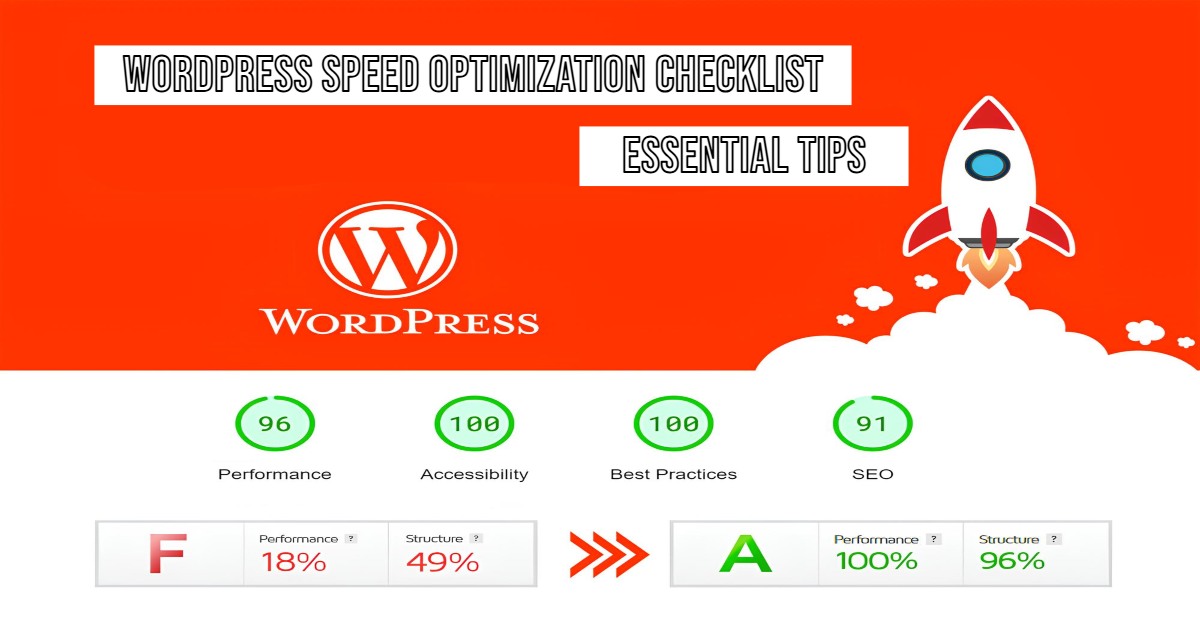
Hey there! Is your WordPress site feeling a bit sluggish? Don’t worry – you’re not alone. Let’s walk through everything you need to know about making your WordPress site lightning fast, explained in a way that won’t make your head spin.
Key Takeaways
- Test your site’s current speed using reliable tools
- Install and configure essential speed optimization plugins
- Optimize your hosting environment for maximum performance
- Implement proper image optimization techniques
- Maintain your WordPress database efficiently
- Schedule regular maintenance tasks
- Use a Content Delivery Network (CDN)
- Pass Google’s Core Web Vitals assessment
- Implement proper security measures
Think of this WordPress Speed Optimization Checklist as your roadmap to a faster website. Instead of getting lost in technical jargon or trying random fixes, you’ll have a clear, step-by-step guide to follow.
This checklist helps you identify what’s slowing down your site, shows you exactly how to fix it, and ensures you don’t miss any crucial optimization steps. Whether you’re a business owner looking to boost sales or a blogger aiming to keep readers engaged, this checklist will guide you through proven optimization techniques that actually work.
Table of Contents
Why Should You Care About Your WordPress Site’s Speed?
Picture this: You’re shopping online, and the website takes forever to load. Frustrating, right? Well, your visitors feel the same way when your site is slow. Here’s why speed matters:
Keep Your Visitors Happy (and Buying!)
Did you know that if your site takes more than 3 seconds to load, you could be losing half your visitors? That’s right – people are impatient these days! A faster site means happier visitors who stick around longer and are more likely to become frequent viewers/customers.
Google Loves Fast Sites
Search engines (especially Google) prefer speedy websites. It’s simple: faster sites = better rankings = more visitors. Think of it as a race where the swift sites get the prize of better visibility.
Better Business Results
A faster site isn’t just about making Google happy – it’s about making more money. Studies show that even a one-second delay can reduce your sales by 7%. That’s like leaving money on the table!
Complete 23-Point Speed Optimization Checklist
Let’s dive into how you can transform your slow site into a speed demon. Don’t worry – we’ll keep it simple and actionable!
1. Starting Point: Speed Testing
Before making any changes, let’s see how fast (or slow) your site currently is. It’s like getting a health checkup for your website! Run comprehensive speed tests using
Google PageSpeed Insights (Free and straight from Google!)
This is Google’s own speed testing tool, and it’s particularly valuable because it
- Provides separate scores for mobile and desktop performance
- Suggests specific improvements based on Google’s criteria
- Shows you real-world performance data from actual users
- Helps you understand Core Web Vitals scores Just paste your URL, and you’ll get detailed insights about what’s working and what needs improvement.
GT Metrix (Great detailed reports)
GT Metrix gives you a more technical deep dive into your site’s performance
- Detailed waterfall analysis showing how each element loads
- Performance scores with clear explanations
- Specific recommendations prioritized by impact
- Ability to test from different locations worldwide Pro Tip: Use their free account to save your test history and track improvements over time.
Pingdom Tools (Professional-grade testing)
Pingdom offers a different perspective on your site’s speed
- Tests your site from various global locations
- Provides an easy-to-understand performance grade
- Shows you which elements are taking the longest to load
- Breaks down load times by content type
For best results, test your site with all three tools because each offers unique insights. Test at different times of day and from various locations to get a complete picture of your site’s performance.
Remember to save your initial results – you’ll want to compare them later to see your improvements!
2. Essential Cache Plugin Setup
Install a reliable speed optimization plugin
- LiteSpeed Cache (top recommendation)
- WP Rocket (premium alternative)
- Autoptimize (free option)
Why We Recommend LiteSpeed Cache?
LiteSpeed Cache is a game-changer for WordPress speed optimization. Here’s what makes it special
- Server-Level Caching: Works directly with LiteSpeed Web Server for incredible performance
- Image Optimization: Automatic WebP conversion and optimization
- Database Optimization: Built-in database cleanup tools
- CSS/JS Optimization: Minification and combination of files
- Lazy Loading: Smart loading for images and iframes
- CDN Support: Easy integration with your preferred CDN
- ESI Technology: Advanced dynamic content handling
- Free to Use: Professional features at no cost
To get the most out of LiteSpeed Cache:
- Enable page caching
- Turn on image optimization
- Configure lazy loading
- Set up CSS/JS optimization
- Enable browser caching
- Configure database optimization
- Set up heartbeat control
- Enable CDN if you’re using one
Pro Tip: If you’re hosted on a LiteSpeed server, this plugin will give you significantly better performance compared to other caching solutions.
Why Choose WP Rocket Premium Cache?
WP Rocket stands out as a premium caching solution because it combines ease of use with powerful features. It works right out of the box – just activate and see immediate speed improvements. Unlike free plugins, it includes advanced features like CSS/JS optimization, lazy loading, and database cleanup all in one package. It’s also fully compatible with major ecommerce platforms, page builders, and hosting providers.
The plugin’s user-friendly interface makes it perfect for beginners while offering advanced options for developers. With regular updates and reliable support, it’s a solid investment for serious website owners looking to boost their site’s performance.
3. Get Better Hosting (Your Site’s Foundation)
Your hosting provider is like your site’s home.
Optimize your hosting environment
- Choose SSD-based hosting
- Ensure adequate RAM
- Check bandwidth capabilities
- Monitor server response times
Pro Tip: Cheap hosting might save you money now but cost you visitors later!
Image Optimization
Large images are often the biggest culprits in slowing down websites.
4. Reduce image sizes
Large images are often the biggest culprits of slow loading times. Before uploading, resize your images to match their display size on your website. For example, if your content area is 800px wide, don’t upload 2000px wide images. This simple step can dramatically reduce load times.
5. Install image compression plugins
Use plugins like ShortPixel or Smush to automatically compress your images without noticeable quality loss. These tools can reduce file sizes by 40-70% while keeping your images looking crisp. Most offer bulk compression for existing images and automatically compress new uploads.
6. Convert images to WebP format
WebP images are typically 25-35% smaller than JPEG/PNG files while maintaining similar quality. Modern compression plugins can automatically convert your images to WebP format and serve them to compatible browsers, falling back to original formats for older browsers.
7. Implement lazy loading
Lazy loading means images only load when visitors scroll near them, rather than all at once when the page opens. This makes your initial page load much faster, especially for longer pages with many images. Most caching plugins include this feature, or you can use dedicated WordPress’s lazy loading plugin.
8. Use fewer images when possible
Sometimes the best optimization is using fewer images. Focus on images that add value to your content. Instead of multiple decorative images, consider using CSS for design elements. When you do use images, choose ones that effectively communicate your message.
Clean Up Your WordPress Closet
Just like your closet at home, your WordPress site needs regular cleaning.
9. Keep the site updated
Keep your plugins/theme current with regular updates to ensure optimal performance and security. Outdated plugins can slow down your site and create security vulnerabilities.
Set aside a specific day each week for updates, and always backup before updating.
10. Remove Unused plugins
Take time to audit your plugins – just like apps on your phone, too many plugins slow things down. Keep only what you actively use, and remove plugins with overlapping features. Before removing any plugin, always test your site first and keep a backup handy.
Pro tip: If unsure about a plugin, deactivate it for a week – if nothing breaks, it’s safe to remove.
11. Reduce redirects
Each redirect adds extra loading time to your site. Audit your redirects and remove unnecessary ones. When you do need redirects, implement them directly rather than creating redirect chains. This creates a cleaner path for both users and search engines.
12. Implement GZIP compression
Enable GZIP compression to reduce file sizes before sending them to visitors’ browsers. This simple server-side setting can reduce transfer times by up to 70%. Most quality hosting providers enable this by default, but it’s worth checking your setup.
13. Remove inactive themes
Remove inactive themes from your site – keeping just your active theme and perhaps one backup theme. Extra themes take up space and can pose security risks. Plus, WordPress automatically installs default themes with updates, so regular cleanup is essential.
14. Content Cleanup
Review and remove or improve underperforming content that’s not generating traffic or conversions. Use Google Analytics to identify low-performing pages, then either improve them or merge them with stronger content. This reduces database bloat and strengthens your overall site quality.
15. Optimize your database
Regularly clean and optimize your database to remove post revisions, spam comments, and other unnecessary data. Use a plugin like WP-Optimize to automate this process. A clean database means faster queries and better overall site performance.
Technical Optimizations
Think of technical optimizations as fine-tuning your website’s engine. These are the advanced tweaks that can take your site from “pretty fast” to “lightning-quick”.
16. Limit external scripts
Keep third-party scripts (like social media widgets or analytics) to a minimum. Each external script adds load time to your site. Evaluate if each script provides enough value to justify its impact on speed.
17. Prevent hotlinking
Stop other sites from using your images and bandwidth by implementing hotlink protection. This prevents others from embedding your images on their sites while consuming your server resources. Most security plugins include this feature.
18. Schedule maintenance during off-hours
Schedule updates, backups, and major changes during low-traffic periods. This minimizes disruption for your users and reduces the risk of issues during peak hours. Check your Analytics to identify your quietest periods.
19. Implement pagination
Break long content into pages to improve load times. Instead of loading 100 blog posts on one page, split them into smaller chunks. This is especially important for archives, product listings, and long-form content.
20. Monitor Core Web Vitals
Monitor Google’s Core Web Vitals regularly through Search Console. These metrics (LCP, FID, CLS) directly impact your search rankings and user experience. Address issues as they arise to maintain good scores.
21. Use a CDN
Use a Content Delivery Network to serve your site from locations closer to your visitors. CDNs like Cloudflare cache your content on servers worldwide, reducing load times for international visitors.
22. Limit post revisions
Set a reasonable limit for post revisions (3-5 is usually sufficient). Too many revisions bloat your database unnecessarily. Add this line to wp-config.php: define(‘WP_POST_REVISIONS’, 5);
23. Manage comment settings
Configure comment settings to prevent spam and reduce database load. Consider using anti-spam plugins, requiring moderation for first-time commenters, and closing comments on older posts.
Implementation Tips: Making It Happen
For Beginners
If you’re new to WordPress, start with these basics:
- Run a speed test to know your starting point
- Install a good caching plugin
- Optimize your images
- Keep your site updated
For Business Owners
When time is money, consider:
- Outsourcing maintenance
- Using managed WordPress hosting
- Investing in premium optimization tools
- Regular professional audits
Common Questions Answered
Should I DIY or hire help?
It depends on your comfort level with technical tasks and available time. Many optimizations are doable yourself, but professional help can save time and ensure everything’s done right.
How fast should my site be?
Aim for loading times under 2 seconds. This puts you ahead of 90% of websites and keeps visitors happy.
Will optimizations break my site?
Not if done carefully! The key is to take a methodical approach to any changes. Always start by backing up your site before making any modifications – this is your safety net. Next, test any significant changes on a staging site first to catch potential issues before they affect your live site. When implementing changes, make them one at a time so you can easily identify what’s working (or not). Finally, keep a close eye on your site’s performance by monitoring the results of each change you make.
The Road to a Lightning-Fast WordPress Site
Remember, speed optimization isn’t a one-time thing – it’s an ongoing process. Start with the basics:
- Test your current speed
- Fix the obvious issues (like large images)
- Install a good caching plugin
- Clean up unnecessary items
- Consider better hosting
Then move on to more advanced optimizations as needed. The key is to start somewhere and keep improving!
Need Help?
If this all sounds overwhelming, don’t worry! You can:
- Take it one step at a time
- Focus on the basics first
- Consider professional help for the technical stuff
The most important thing is to start making your site faster today. Your visitors (and your business) will thank you!
Remember: Every second counts in the online world. Start implementing these changes today, and you’ll be amazed at the difference it makes to your site’s performance!
Pro Tip: Always make a backup before making any significant changes to your site. It’s better to be safe than sorry!